 Azure DevOps
Azure DevOps
How to use Azure DevOps to create a CI/CD pipeline for your Kestra flows.
Setup an Azure DevOps Pipeline
- To create an Azure Devops Pipeline, first connect to your code repository. You can choose from several providers such as GitHub, Azure Repos Git or Bitbucket.
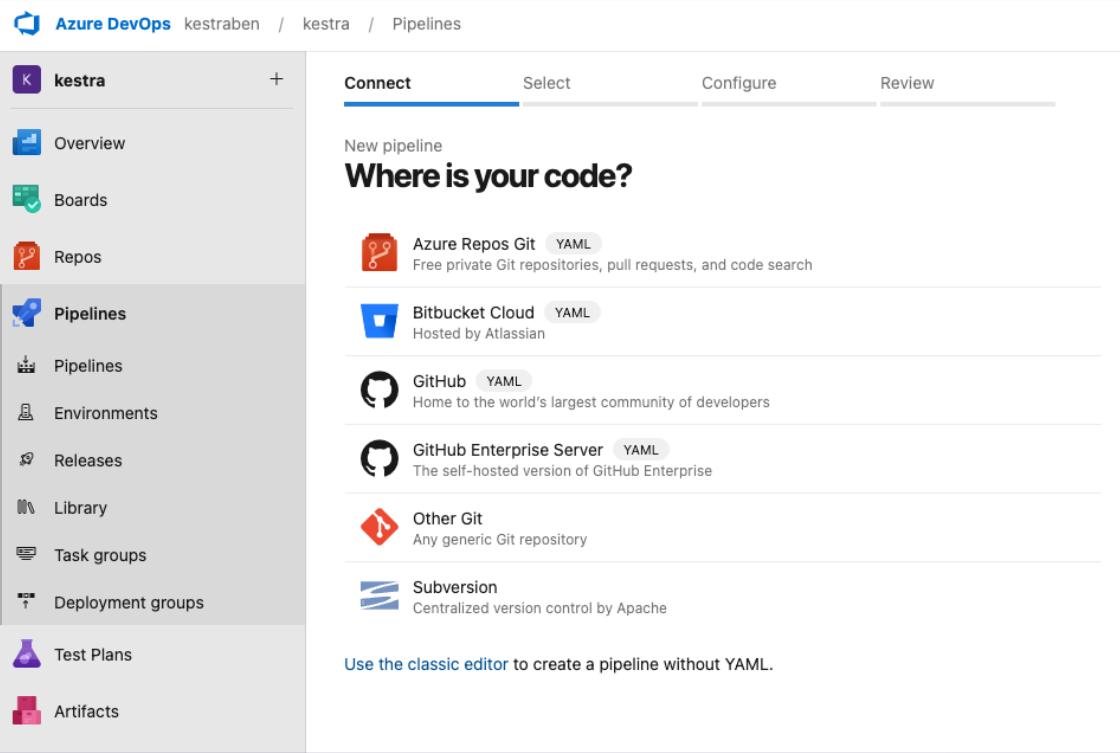
- Then, choose the repository where your Kestra flows are located.
- Start with a minimal pipeline template or use an existing one.
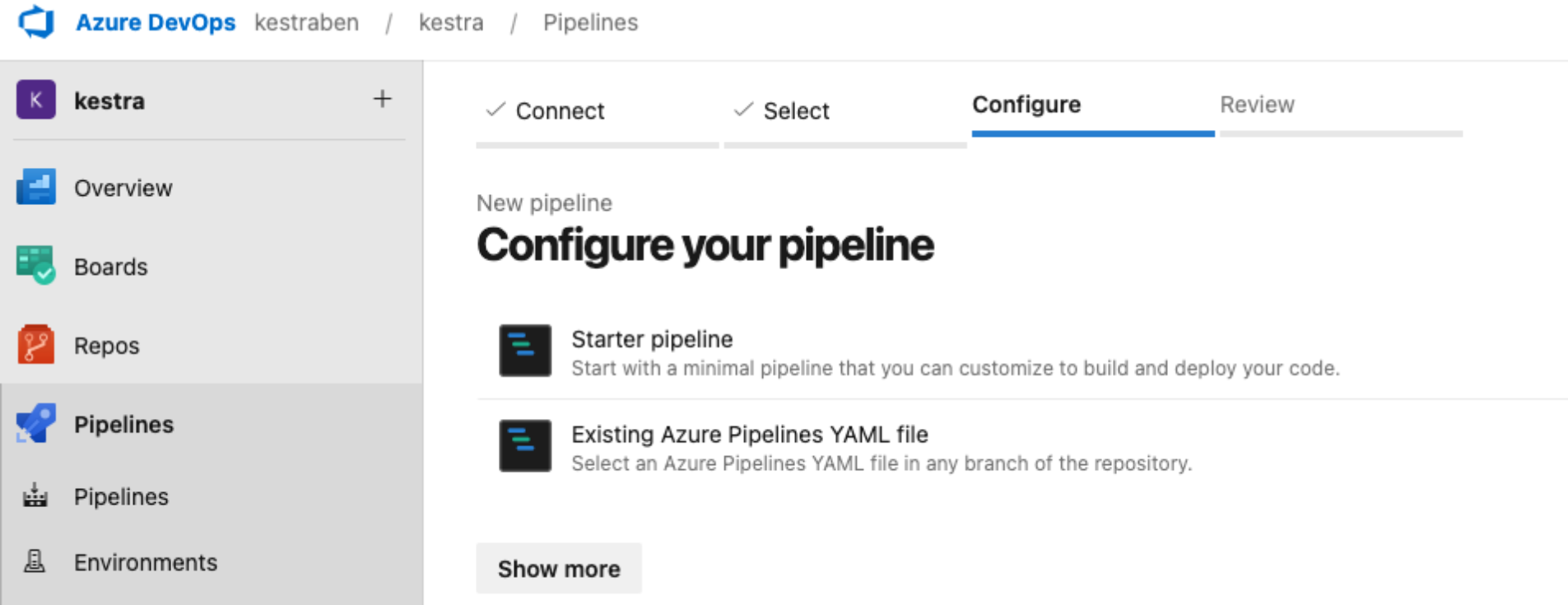
- Consider the following pipeline:
yaml
trigger:
branches:
include:
- main
pool:
name: test-pool
stages:
- stage: tfvalidate
jobs:
- job: deploy
continueOnError: false
steps:
- task: TerraformInstaller@1
inputs:
terraformVersion: 'latest'
- task: TerraformTaskV4@4
inputs:
provider: 'aws'
command: 'init'
backendServiceAWS: 'aws_s3'
backendAWSBucketName: 'eu-north-1'
backendAWSKey: 'kestra-tf'
- task: TerraformTaskV4@4
inputs:
provider: 'aws'
command: 'validate'
- task: TerraformTaskV4@4
inputs:
provider: 'aws'
command: 'apply'
environmentServiceNameAWS: 'aws_s3'
- The pipeline is triggered whenever the
mainbranch is updated, so when you merge a PR into themainbranch, the pipeline will run - Choose a pool created beforehand. Check the official Azure DevOps documentation to create and manage agent pools
- Use the Terraform extension to install, validate, and apply Terraform resources. You can install the Terraform extension task by navigating to the Organization Settings > Extensions and then browse the marketplace to install the Terraform extension.
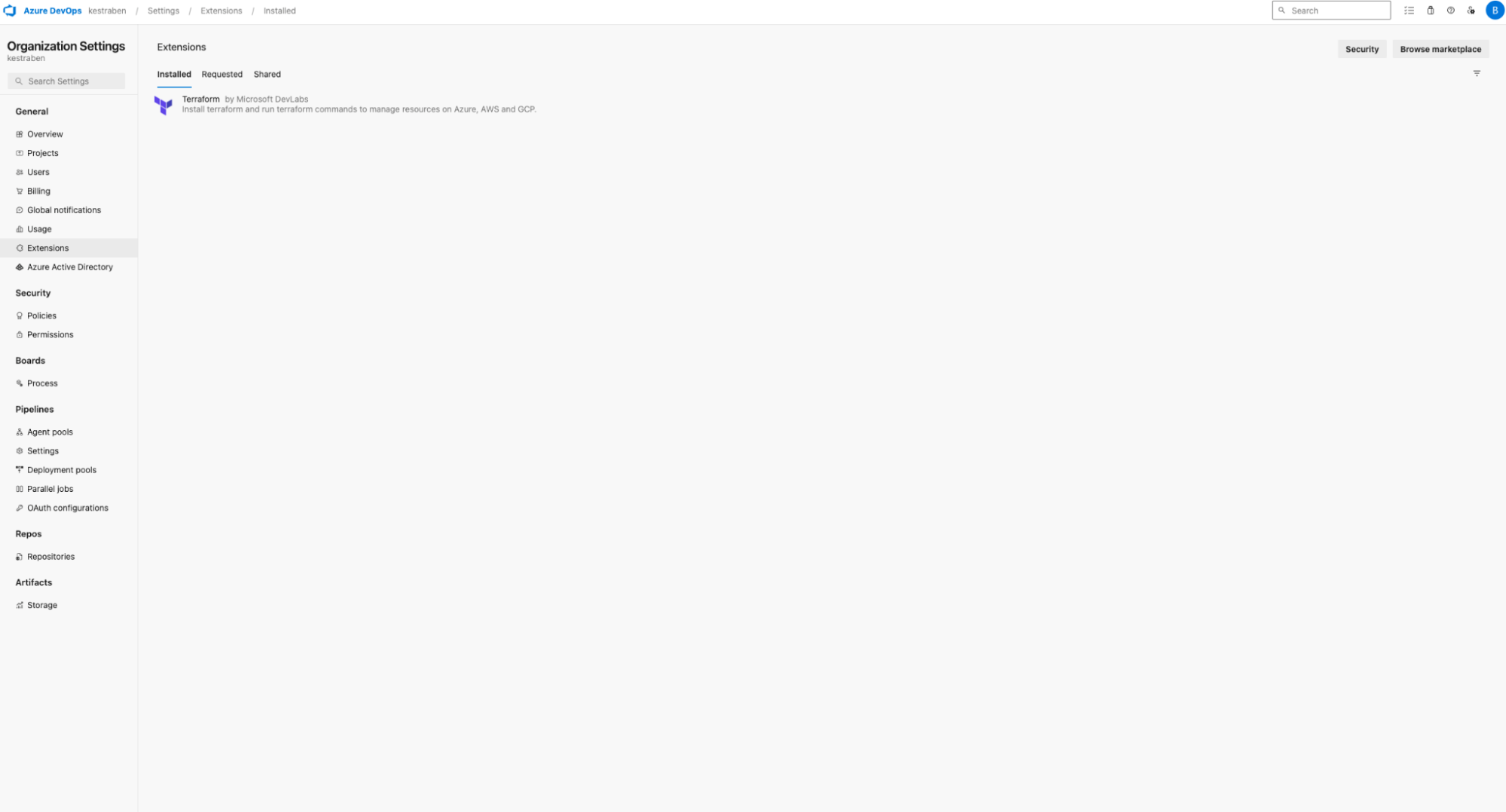
The first task is to use the TerraformInstaller@1 to install Terraform when the pipeline runs. Then, we use the `TerraformTaskV4@4`` three times:
- run the `init`` command. Here, we use an AWS S3 bucket for the Terraform backend, but you can use either Azure RM backend, AWS, or GCP
- run the `validate`` command, which will check whether the configuration is syntactically valid and internally consistent
- run the `apply`` command to execute the actions proposed in the Terraform plan
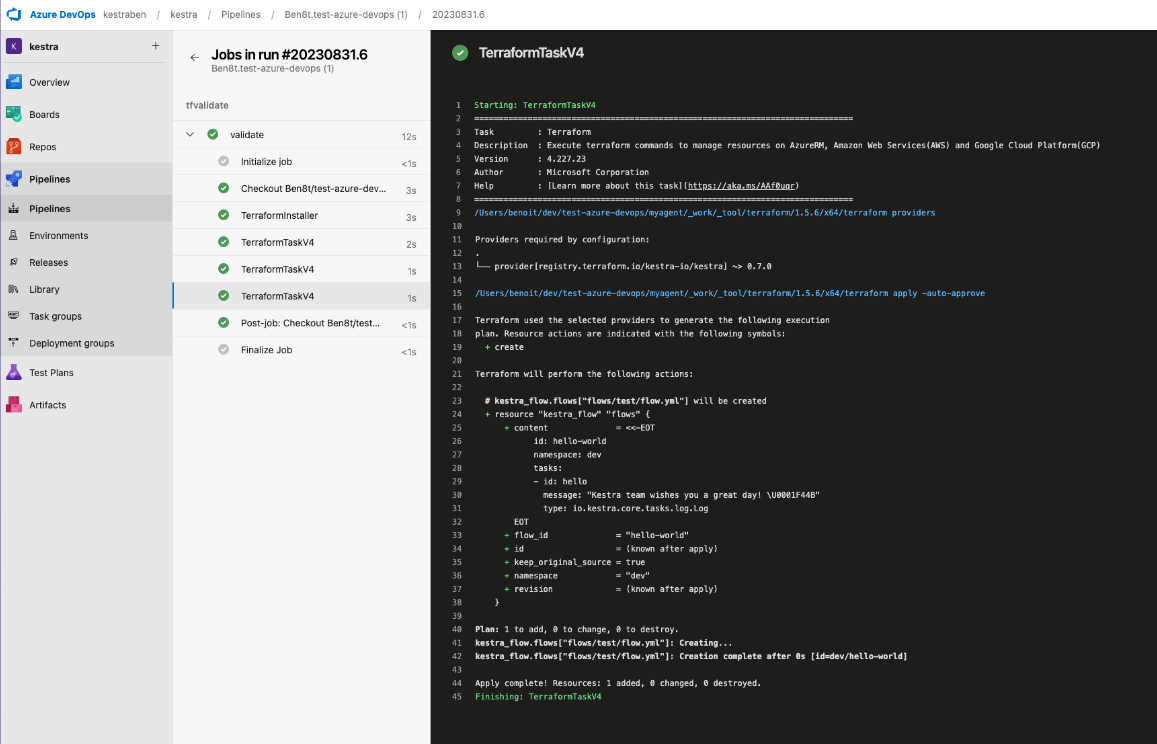
You can find the specification of the Kestra Terraform provider in the corresponding documentation
Was this page helpful?