 Enterprise Edition Setup Guide
Enterprise Edition Setup Guide
Available on: Enterprise EditionCloud
How to set up Kestra Enterprise Edition.
These setup instructions will guide you through the initial configuration of your instance.
When you launch Kestra Enterprise Edition for the first time, Kestra will prompt you to configure your instance. This includes setting up your first tenant, creating your first user, and starting the Kestra UI.
Prerequisites
To use Kestra Enterprise Edition, you will need a valid license configured under the kestra.ee.license configuration. The license is unique to your organization. If you need a license, please reach out to our Sales team at sales@kestra.io.
The license is set up using three configuration properties: id, fingerprint, and key.
kestra.ee.license.id: license identifier.kestra.ee.license.fingerprint: license authentication. This is required to use Versioned Plugins.kestra.ee.license.key: license key.
kestra:
ee:
license:
id: <LICENSE ID>
fingerprint: <LICENSE FINGERPRINT>
key: |
<LICENSE KEY>
When you launch Kestra Enterprise Edition, it will check the license and display the validation step in the log.
Step 1: Validate configuration
The first screen shows the main configuration of your instance. It displays:
- whether
multitenancyis enabled - whether
default tenantis enabled — if yes, you can skip Step 2 allowing you to create your first tenant - which
databasebackend is configured (e.g., Postgres or Elasticsearch) - which
queuebackend is configured (e.g., Postgres or Kafka) - which
internal storagebackend is configured (e.g., S3, GCS, Azure Blob Storage, Minio, or local storage) - which
secretbackend is configured (e.g., Vault, AWS Secrets Manager, Elasticsearch, or not set up yet)
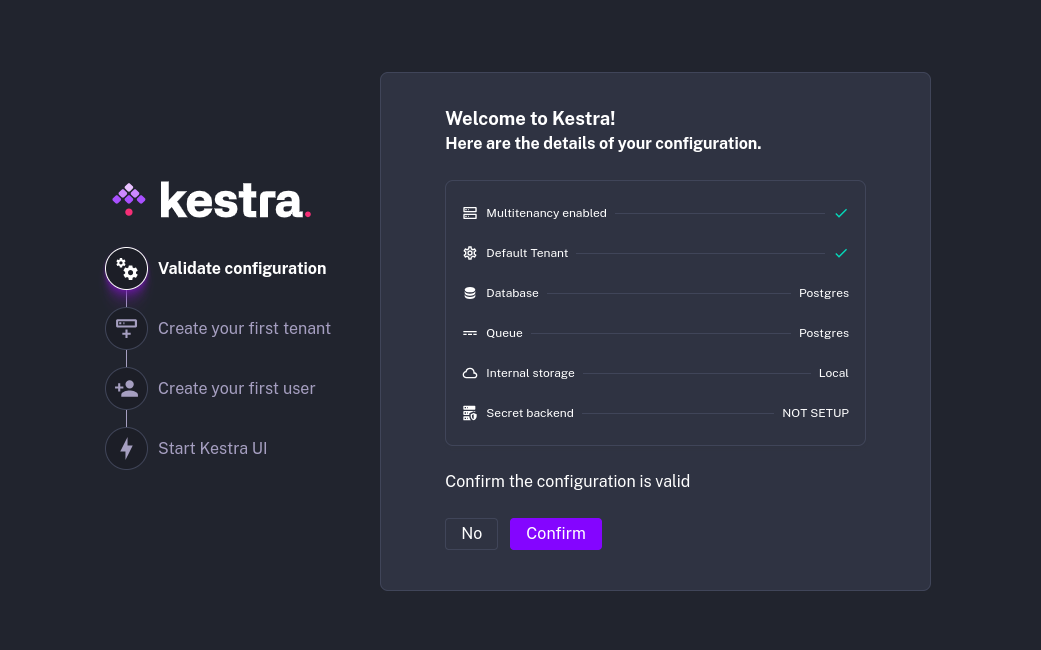
This step asks you to confirm whether your configuration is valid. If not, you can correct the configuration, restart the instance, and start the setup from scratch.
Step 2: Create your first tenant
If multitenancy is enabled, Kestra, will prompt you to create your first tenant.
If you choose to create a tenant, you will be asked to input the Tenant ID and Tenant Name, for example:
- tenant id:
stage - tenant name:
Staging Environment
If you enabled a default tenant, you can skip this step.
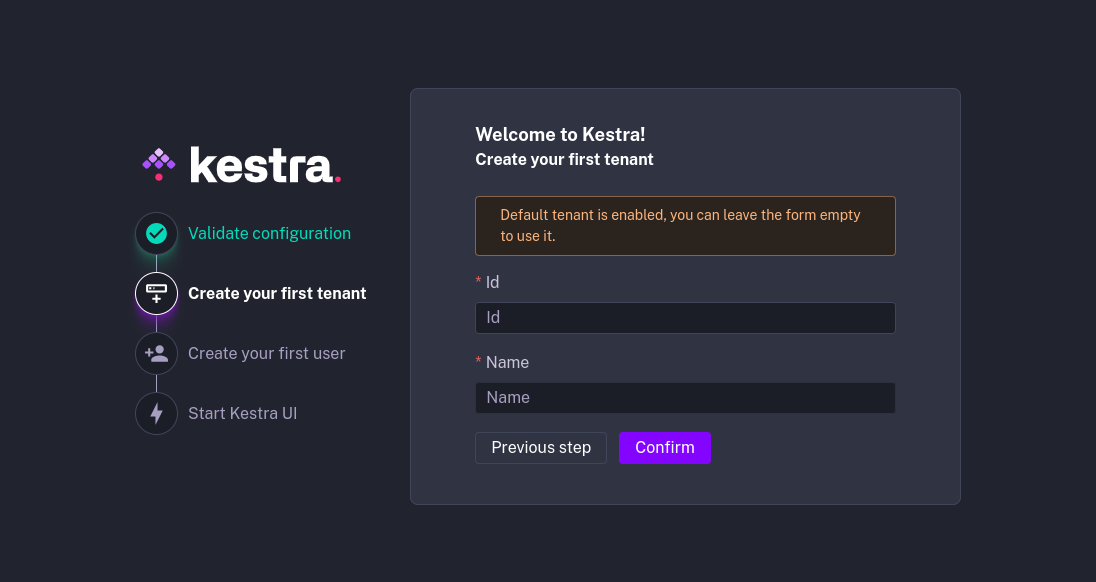
Step 3: Create your first user
Now that you have your instance configured, you will create your first user. This user will have a Super-Admin role for the instance and will be able to manage tenants, users, and roles.
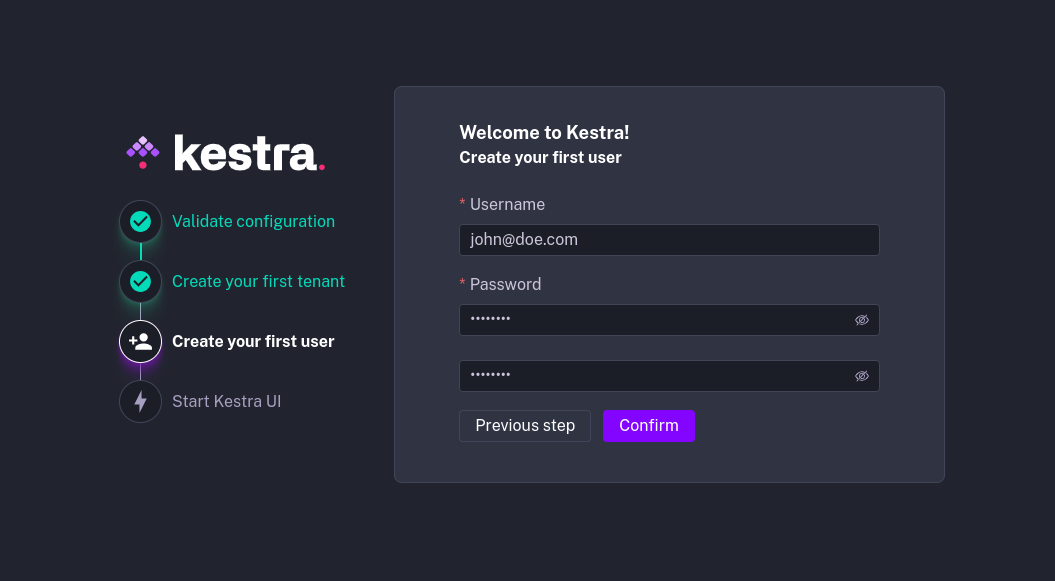
Step 4: Start Kestra UI
Once your tenant and user are configured, Kestra will launch the UI and log you into your new tenant as the first user.
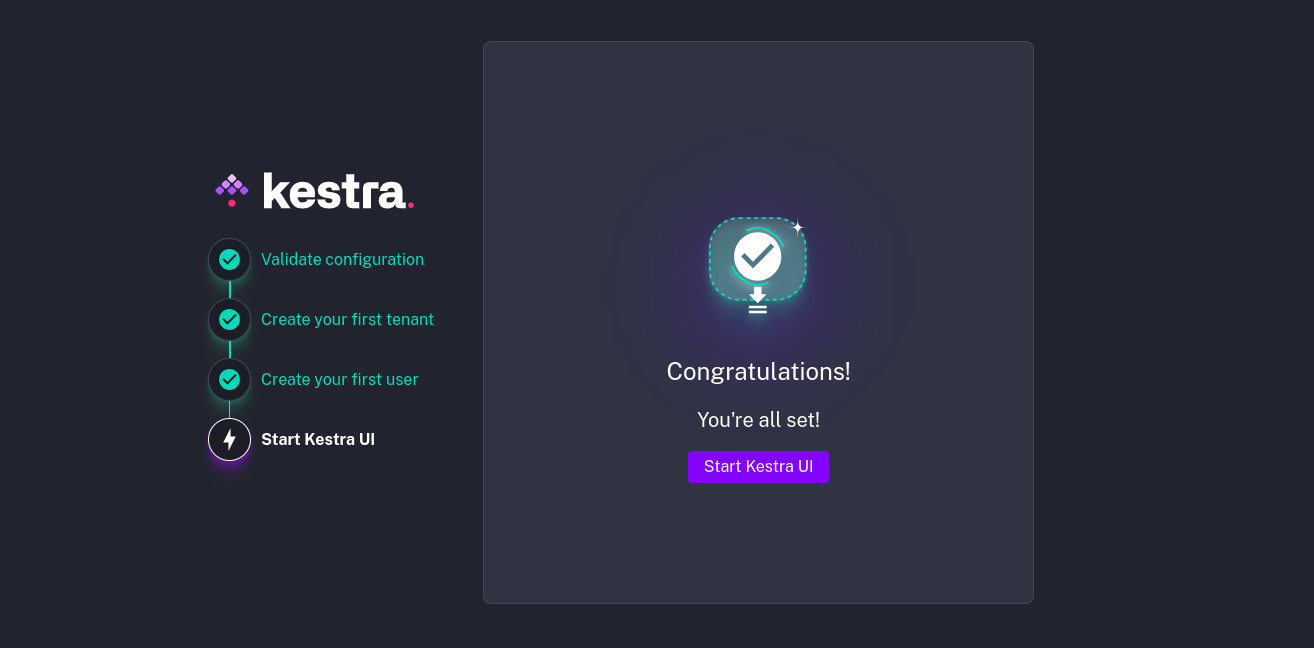
Was this page helpful?